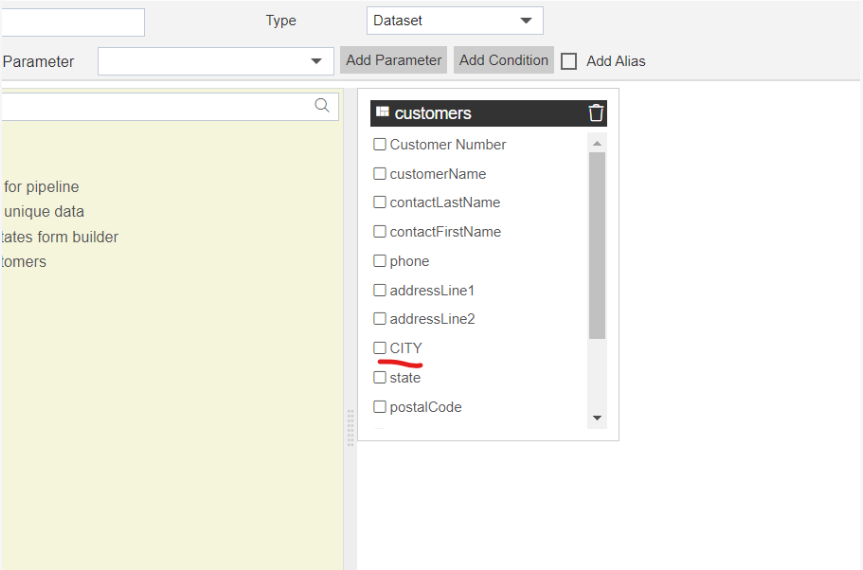How to change/Apply Alias of column in Pipeline
What is Alias?
Users can change alias datasets or table columns using an alias. The alias should be useful in the case where the user wants to show a different column name in GUI rather than what name coming from the database. This might be required in case Business users do not concern about naming conventions used by the development process they want Different names to display.
Prerequisites
Existing (.ds) Datasets having at least 1 matching column.
Database tables have at least 1 matching column.
info
With Initial release, the user can join only datasets that are created JDBC source
1.Create Pipeline with Existing Datasets
info
To create a pipeline with Existing datasets, you should have at least 2 datasets with at least 1 matching column.
Here, to demonstrate how to create a pipeline,
Customers.ds , which has information of customer details
Let's get started with pipeline creation;
log in to the OPNBI application with valid user credentials
Go to Master Data > Dataset section from the Hamburger menu
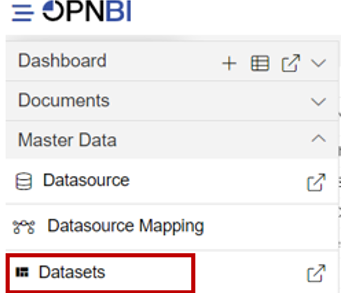
From the footer menu, click on create pipeline button to create a new pipeline

Once you click, you can see a blank create pipeline window as in the below image,
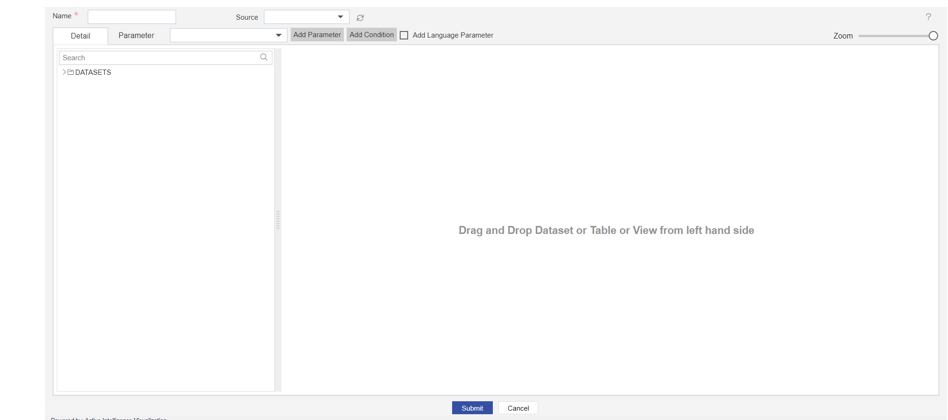
info
If you want to know the terminology of this window, please click here
You can see in Source : OPNBI-mapping is selected which means you can see a list of datasets in the details tab. form the list of dataset search for datasets we will require. First, we required a customer's table so we will search for the customer's dataset using the search box and drag and drop this dataset from list to playground.
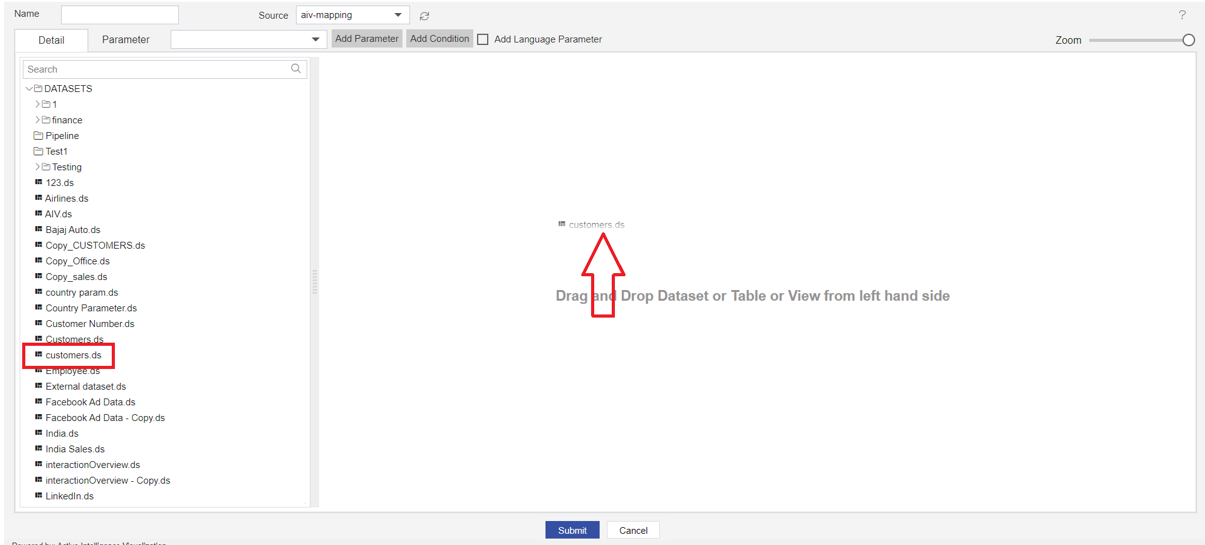
Once you drop the dataset, a list of the column will be displayed for that selected dataset.
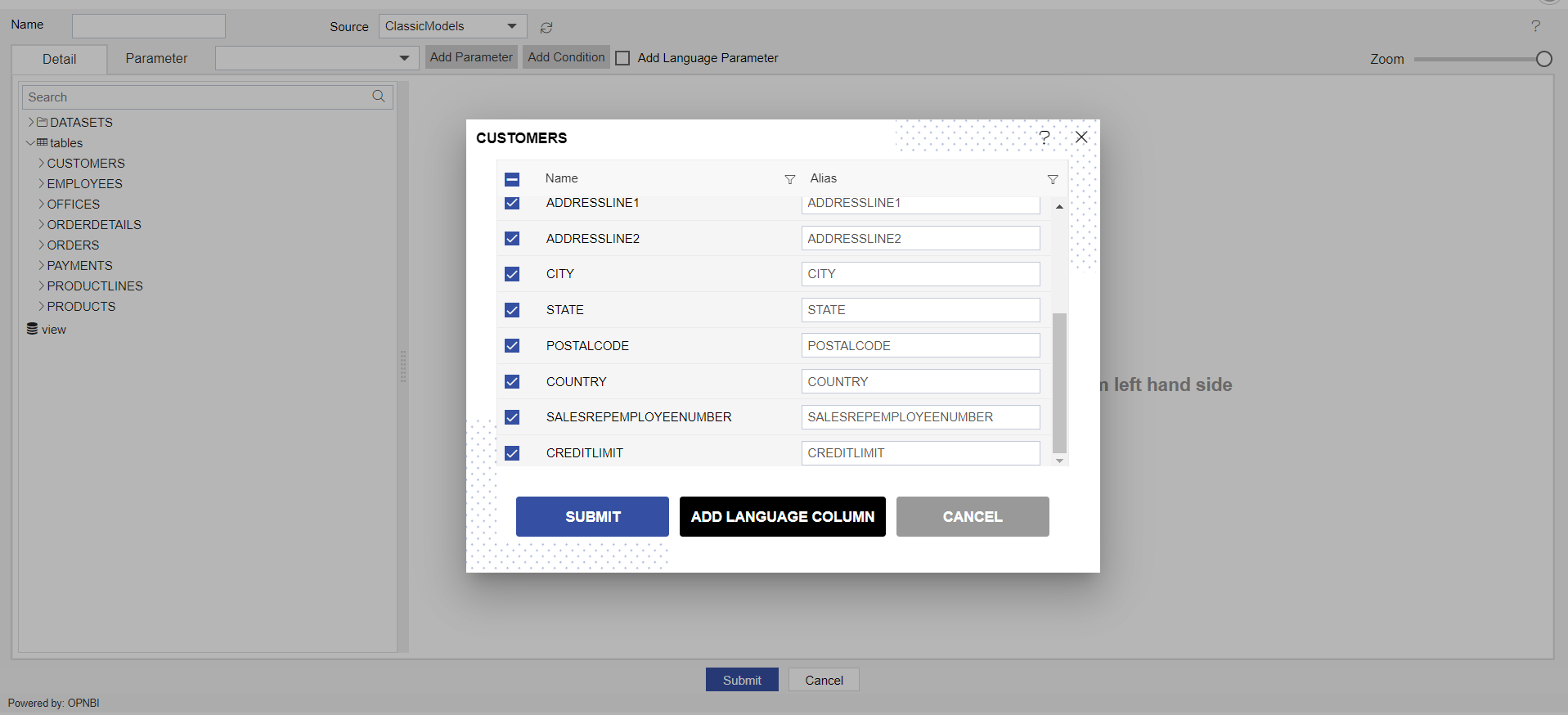
Here users can select or de-select columns to be added to the playground with a checkbox provided with each column name. By default, all columns will be selected.
Alias
Users can change alias datasets or table columns using an alias. The alias should be useful in the case where the user wants to show a different column name in GUI rather than what name coming from the database. This might be required in case Business users do not concern about naming conventions used by the development process they want Different names to display.
It is just like Mobile Phones having a different name for development firm and has different name while it is available in the market.
We can change the alias of the column just before adding a node to the playground as well as it is added to the playground.
To understand how to change the alias, let us add a node to the playground first. Follow the below steps to add a node to the playground;
In this window, you can see the Alias option displayed in the second column,
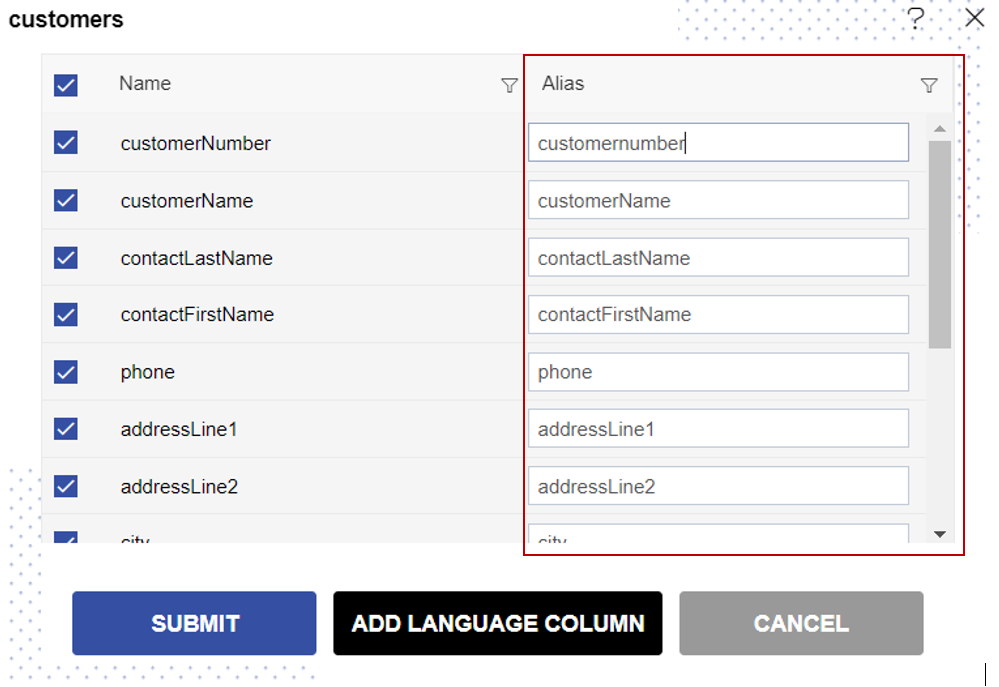
Here you can see by default, the alias name is set the same as the column name and all field in the alias is in a text box. That means you can edit/Type the required name of the column here by removing the default name.
For example, for the demo let us change the alias of customerNumber column to Customer Number
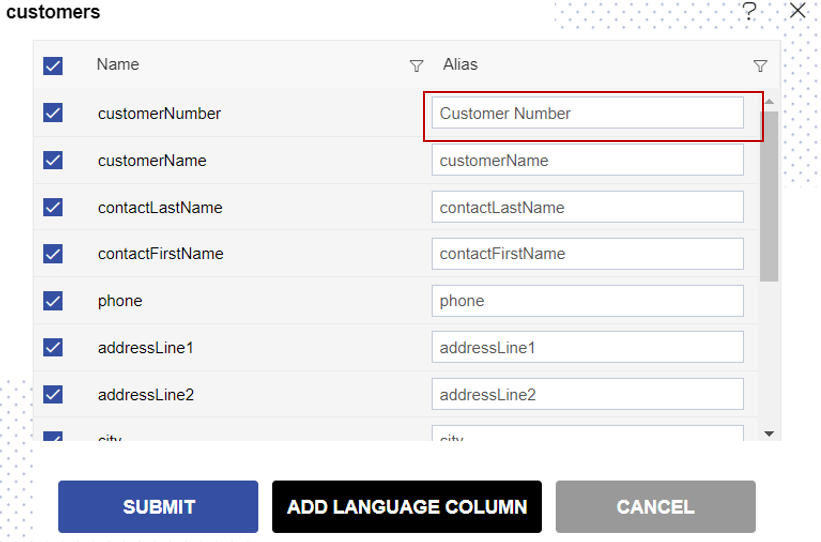
Click on the SUBMIT button to add this node to the playground.
You can see in added node, column name displayed as per alias name applied.
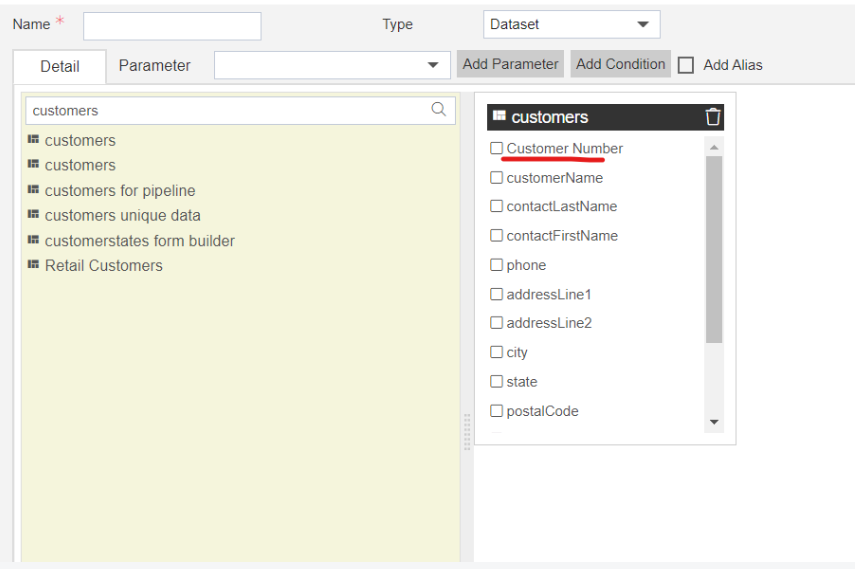
Now if you want to change Alias of one column named city to CITY in added node, just double click on the node name displayed and it will open the column edit window for you,
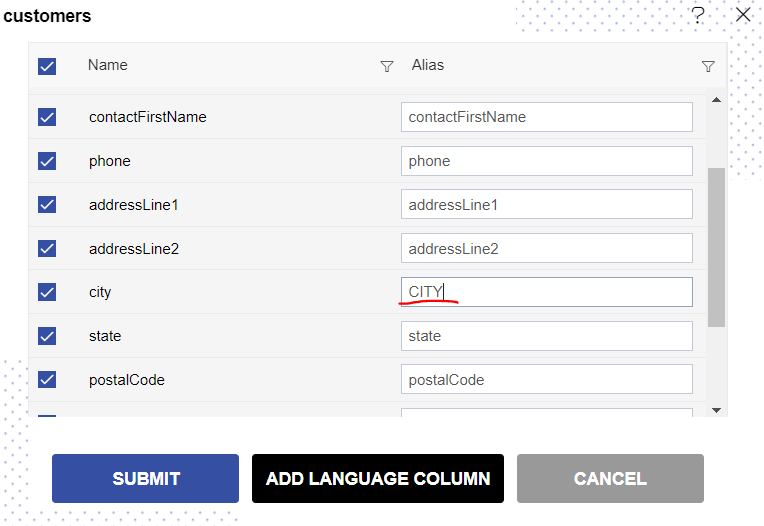
Click on submit, and you can see changes reflected in the node.